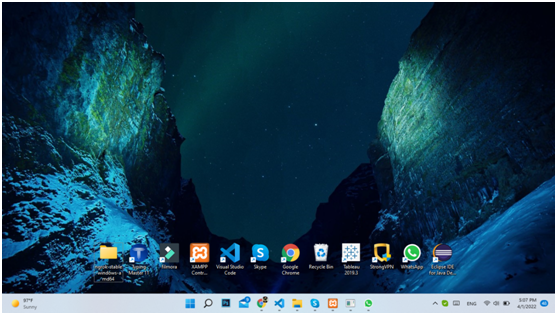15 Tips and tricks of windows 11 that you should know.
Take this article as windows 11 tips tutorial, we will discuss about all the great things you can do with Microsoft’s new OS. Number of new windows 11 features has been introduced.
The new UI, the compatibility of the android app, the improved app management, and much more are all integrated into Microsoft’s new operating system.
However, it is still the same OS below, and that is a good thing. If you have switched to Windows 11, you may notice that a few things have changed, first by setting the start button.
1.Modify the Taskbar and Start Menu Alignment as per your need
Among many windows 11 hidden features, first of all you will easily look up at windows 11 Taskbar and the Start menu location. Microsoft has decided to take it to the site for practical and practical reasons. Although I like the new setting, you can choose to be in the first position. Fortunately, you can reverse the changes and remove the Taskbar back left. Changing the Taskbar alignment: 1. Right click on Taskbar and select Taskbar Settings. OR. Alternatively, go to Settings > Personalization> Taskbar to gaining the Taskbar settings. 3.Scroll down and click the task bar behavior. 4.Click the drop down to find the Taskbar alignment and select Left. Windows 11 Taskbar is now moving to the left.
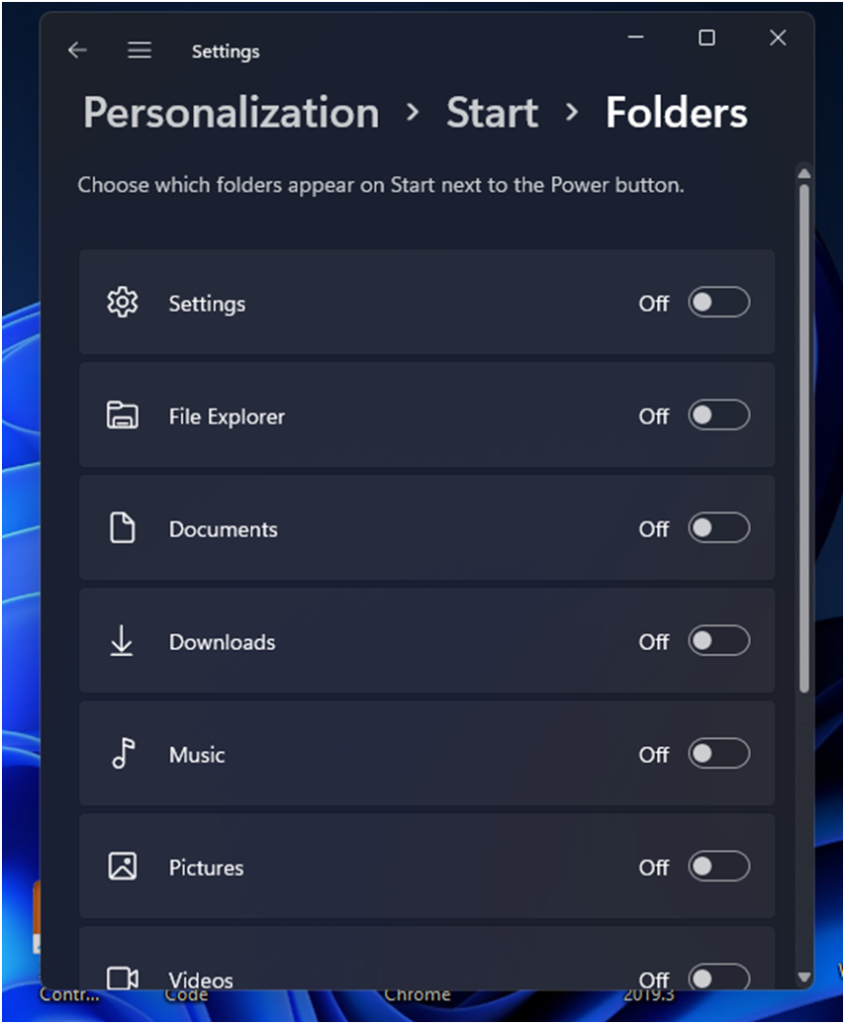
2.Customize the Recommended Section
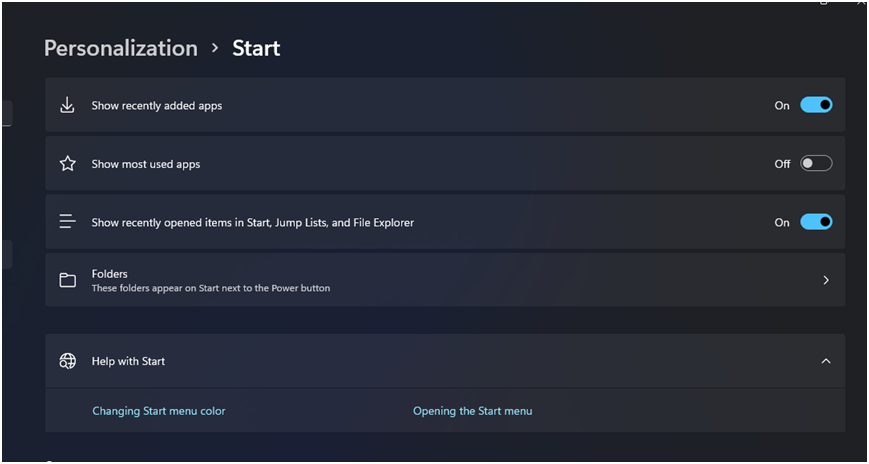
The Recommended section on the new screen first is powered by Microsoft 365. Displays your recently installed apps, open files, and other recommendations. If you do not want everyone to know about your recent activities, you can turn it off in Settings.
1.To open settings, press Win + I
2.. Then, in left pane, please open personalization tab.
3.Click Start.
4.Here, change the Display button on the newly opened item, Jump List and Test file to Close.
5.Now, when you click Start, you will find a blank space under Recommended. To fill in the blanks, you can display recently installed applications.
6.Go to Customization> Start and change the Display recently added apps to unlock
3.Display the Classic Right-Click Menu
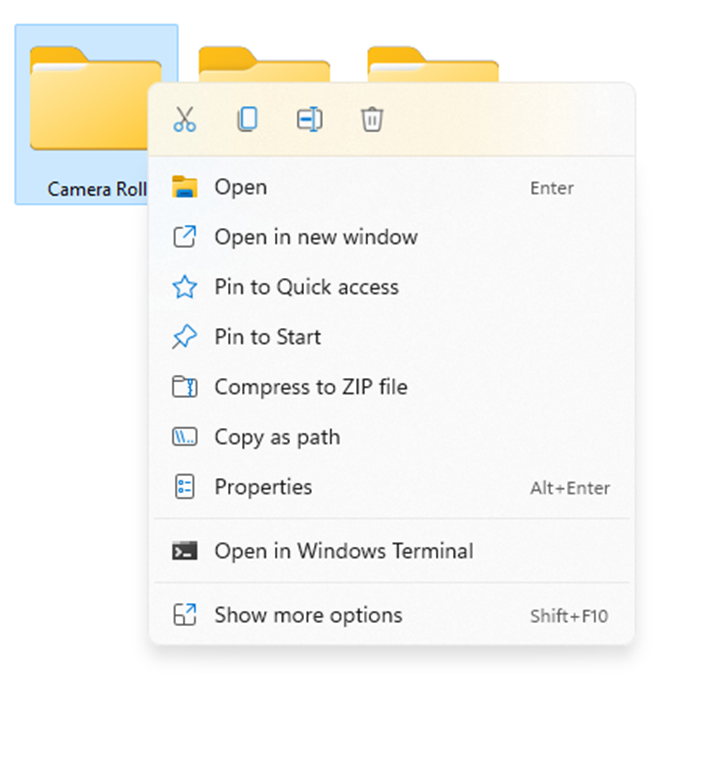
As we know, many windows 11 widgets introduced in windows 11. One of them is simplified right click menu. They are not overcrowded and only show the most used options. However, the old content menu is still part of Windows 11. To access it, right-click on File Explorer and select Show more options to open the spill menu. To access this option. we can use Shift + F10 keyboard shortcut
4.Customize Snap Windows
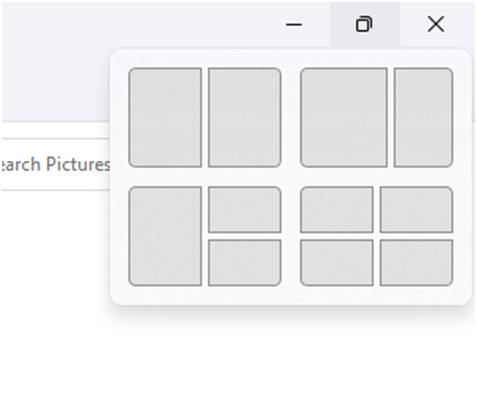
Windows on your screen. If you are familiar with the Win + Arrow shortcut in Windows 10, a new repetition takes you one step further. However, the shortcuts still work. To download windows in Windows 11, hover your mouse over the Zoom / Enlarge button, and you will see a downloadable template. Select your favorite active window template and continue scanning other windows accordingly.
With the new Snap windows feature, you can automatically resize and adjust
5.Where’s the Task Manager?
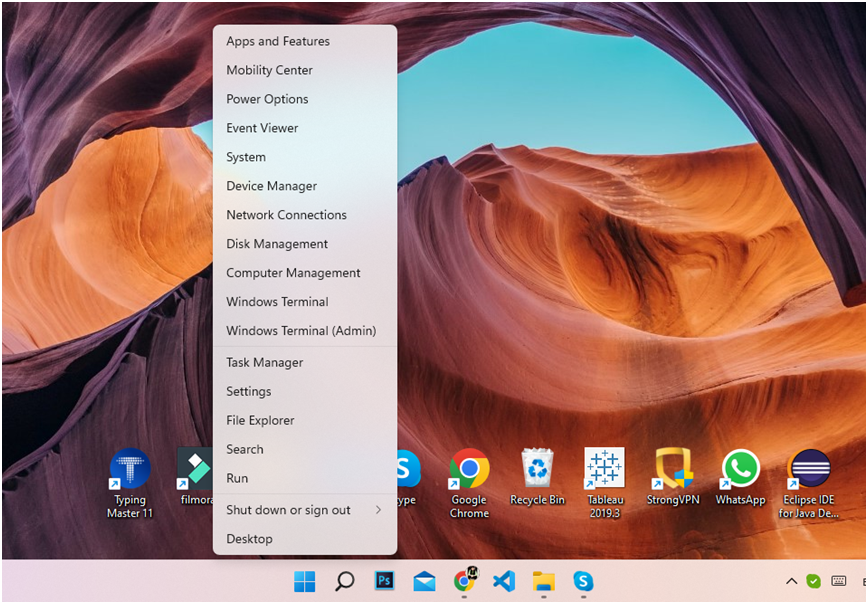
In Windows 10, you can access Taskbar Manager directly in Taskbar. However, that has changed in Windows 11. Although there are various ways to access Task Manager in Windows 11, the easiest way to do this is from the start menu. To open Task Manager, right-click on Start or press Win + X and select it from the WinX menu that appears.
6.Add Folders to the Start Menu
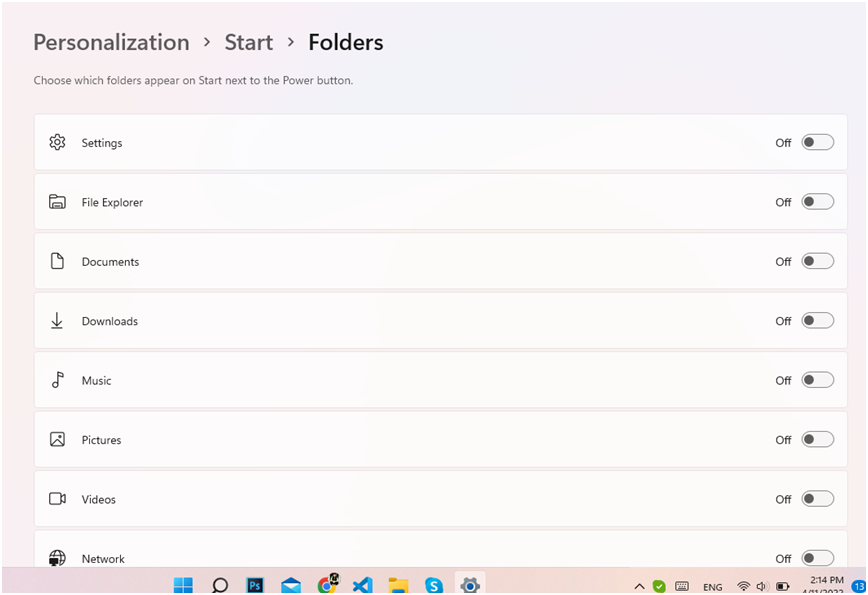
Windows 11 also include that Windows 11 no longer allows you to pin folders in the Start Menu. Instead, you can add system folders including File Explorer, Settings, Docs, Downloads, Music, Photos, Videos, and a personal folder to get started.
To pin folders in your start menu:
1. To open settings, please press Win + I
2.Click the Personalization tab in the left pane.
3. Next, click Start and then Folders.
4.Here, you can choose which folders appear in the Start next to the power button. To add, change the switch in each folder and set it to On.
7.Hide the Widget and Chat App
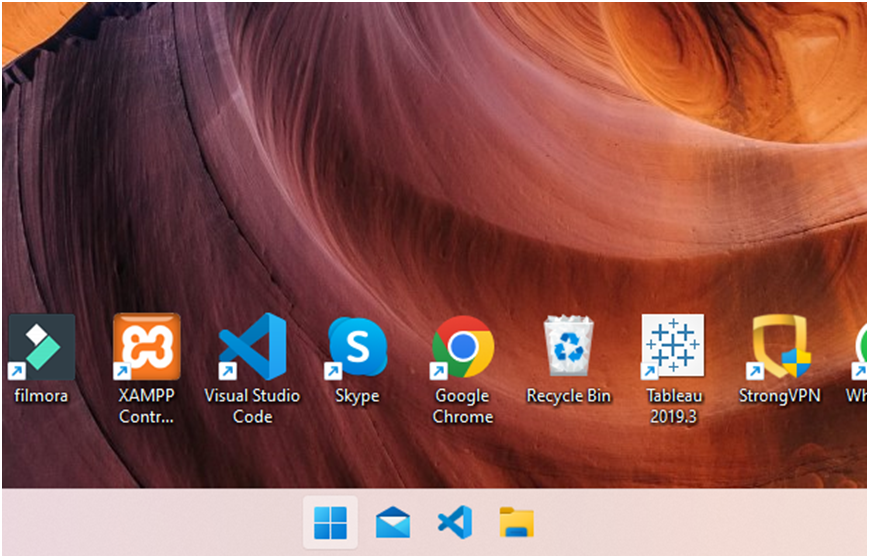
By default, one of the new windows quick tipsalso included that new Taskbar integrates the Widget and Chat app (Microsoft Team). The widget app lets you view information related to the weather, sports, nearby traffic, Windows apps tips, calendars, and more at a glance. However, if you would like more space for the taskbar, you can turn it off in Settings.
Hiding the Microsoft Team Widget and Application:
1.Open the Settings panel using Win + I.
2.Then go to Personalization and open the Task Bar.
3. Under Taskbar Properties, switch to Widgets and Chat and set it to Off.
8.Customize the Quick Settings Panel
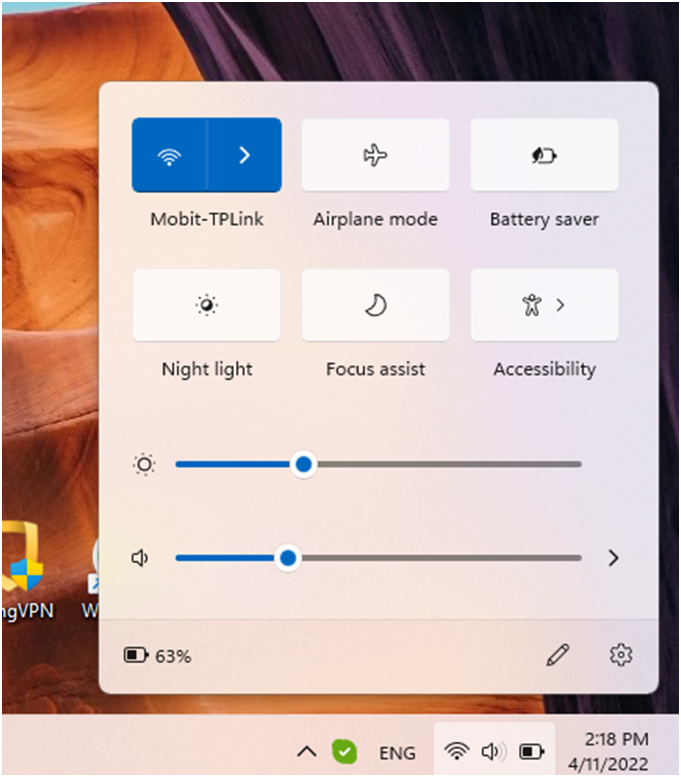
Microsoft has split the old Action Center into two separate hijackers on Windows 11. Click the Time and Date area to display the Notifications and Calendar panel.
Click Network, Speaker, and Battery icon to access the Settings panel. Contains your own light and volume controls, connection options, and other accessibility features.
Click the Pencil icon (Edit quick setting) to add additional features. Next, click Add and select the feature to add. Unplug the feature to remove it from the panel.
9.Manage Open Apps from the Desktop
If you work with multiple applications at once, switching between applications can be difficult. You can use the Ctrl + Tab shortcut to switch between applications easily. This is one of the windows 11 hacks.
To manage applications, press and hold the Ctrl + Tab key to view all open applications. To switch between applications, use the Arrow or Tab key. You can also use the keyboard shortcut Ctrl + Tab to skip between applications in a newly used style.
10. Title Bar Windows Shake
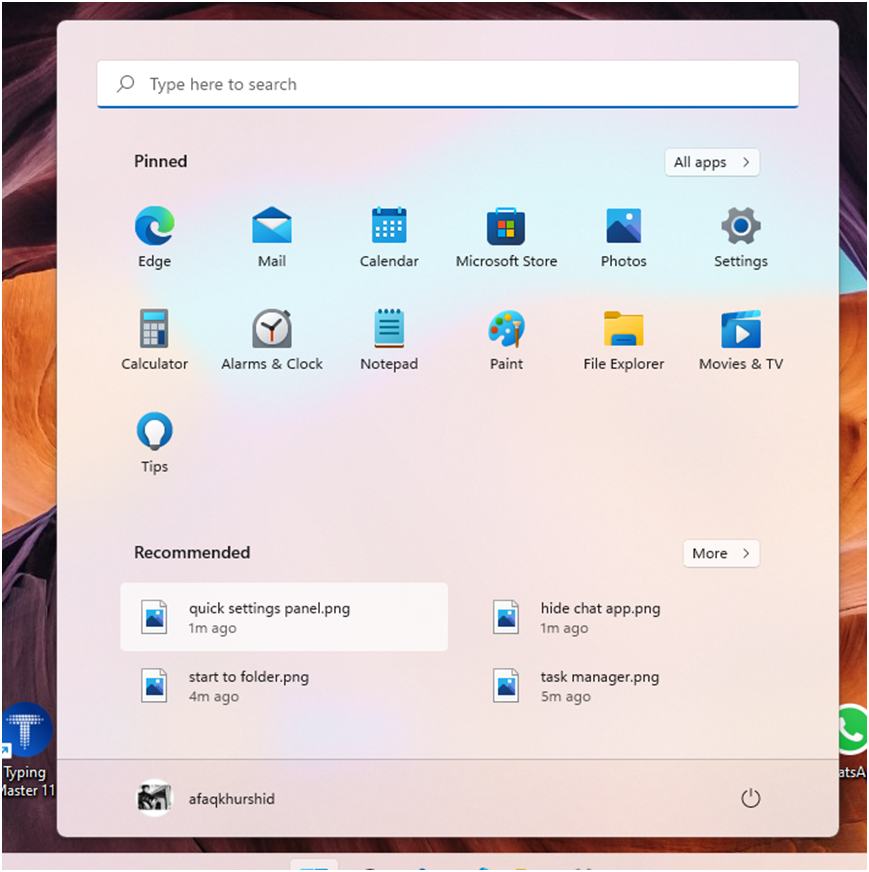
Windows 11 has another cool lifting trick called “title bar window.” When enabled, it allows you to minimize all open windows except your active window in motion.
To enable the title bar the windows are shaking:
1. Go to Settings> System> Multiple items.
2.Next, change the theme bar motion switch and set it to On.
3. To view it, press and hold the title bar of any open window and move it slightly to minimize all but one window. Shake it again slowly to restore the minimized windows.
11.Use Focus Assist to Minimize Distractions
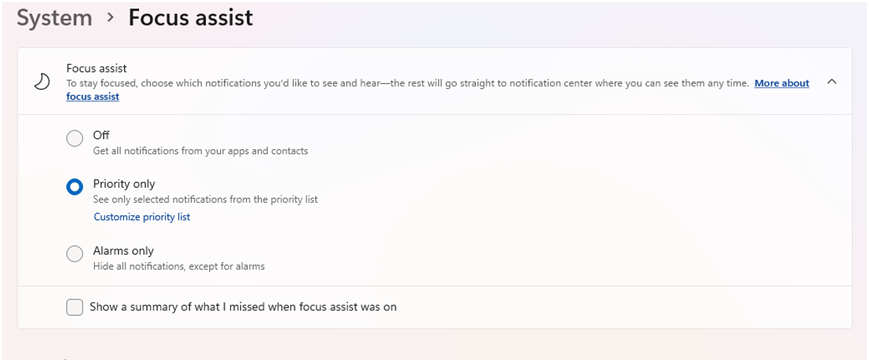
Windows 11 has borrowed a few useful features from its predecessors and has
made it easy to use. Focus Assist, introduced inside Windows 10, helps you reduce distractions and increase productivity by silencing less important notifications during office hours.
To activate Focus Assist, go to the Settings> System> Focus Assist. Next, select Only Important to see a few selected notifications or Alarms only to hide all notifications except alarms.
You can also set default rules to start Focus Assist at set times and while performing certain tasks.
12.Use Focus Session to Increase Productivity
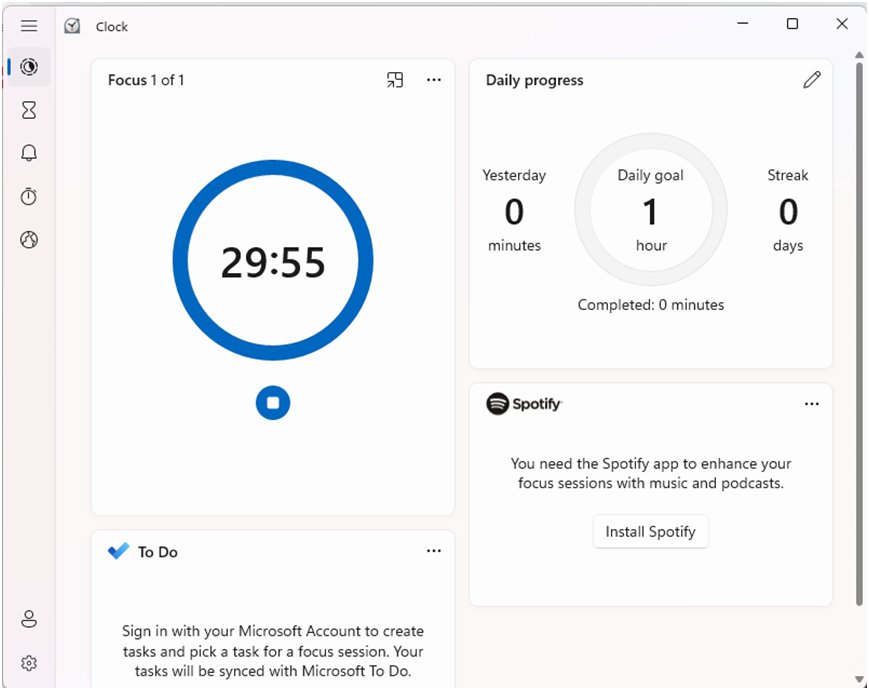
Windows 11 A new clock application adds a Focus Sessions tab. This tool is an easy-to-use productive feature that can help you build healthy digital habits, set daily goals, and challenge yourself. When you open the Focus Session tab, you’ll see a focus timer, your daily progress report, and options for syncing your Spotify playlist with a Microsoft To-Do account.
13.Enable Dark Mode and Night Light
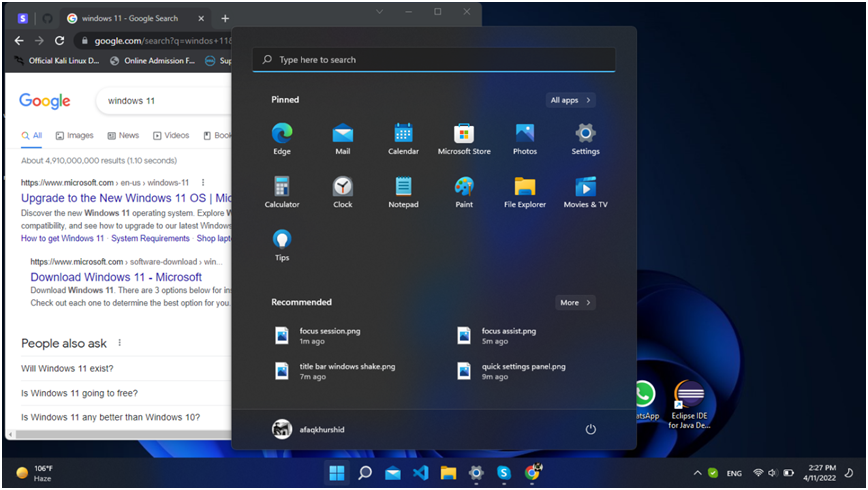
Another useful feature that comes with Windows 10 is the ability to select different display modes for the user interface. You can choose from Dark, Light, and Custom color mode to change colors from Windows and your apps.
To enable Black Mode in Windows 11, go to Settings> System> Personalization> Colors. Then, click the Select your mode and select Black.
14.Enhance your sound

Whether you listen with speakers or headphones, Windows 11 can make your sound better. Right-click the volume icon in the taskbar and select Audio settings. Right-click the audio device of the device you are using, scroll down the options and move the version with the Upgrade audio to Open mode.
15.Type faster with Voice typing
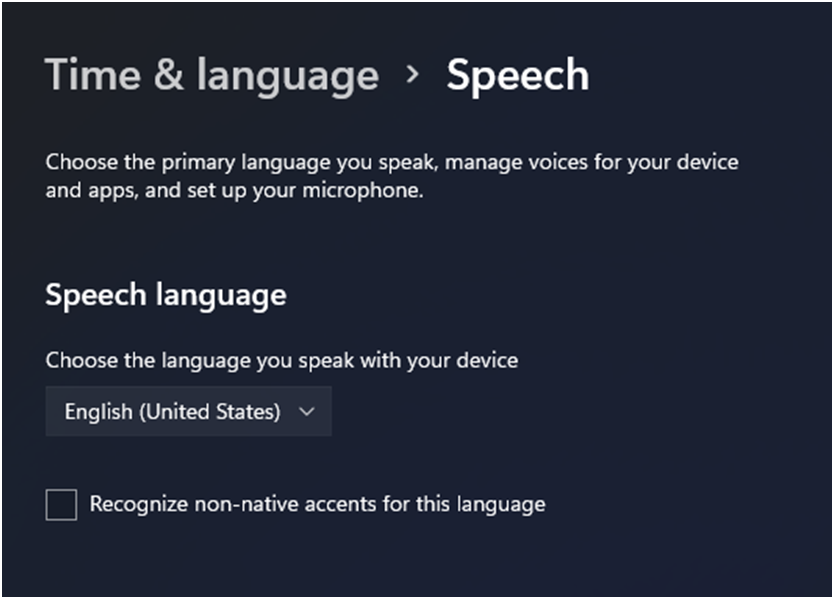
If you want to enter text too quickly, you can try talking to your computer instead of using the keyboard. Press Windows + H to start Voice Typing that you can use to tell text instead of handwriting.
About 10% of the market share goes to windows that are presented in Top 15 Tips
Windows 11 is gaining popularity among users, despite the fact that it has only been on the market for two months.
Statistics are based on devices running Windows 11 and Windows 10, devices running older versions of Windows have not been installed on them.
Users need to meet the system requirements set by Microsoft in order to upgrade to Windows 11.
Windows officially launched Microsoft by the general public on October 5, even before we went to December. According to a survey conducted by Ad Duplex, Microsoft’s latest desktop has been well received by users. Therefore, they have acquired a large portion of the market share.
Based on the data released by the company in November 2021, we can clearly access different versions of Windows desktop operating system share
Users who want to get Windows 11 on their devices need to meet the system requirements, primarily TPM 2.0 support.
According to data collected by Ad Duplex the market share is distributed as follows:
Windows 11 now demands 8.6 percent (vs 4.8 percent in September) total Windows OS market share.
0.3% of users are Windows 11 Insider Builds. In general, Windows 11 requires a total usage of 8.9%.
Windows 10, on the other hand, has a 91.1 percent share, which is organized as follows:
- Windows 10 21H2 – 3.7 percent
- Windows 10 21H1 – 36.3 percent
- Windows 10 20H2 – 31.8 percent
- Windows 10 1903 – 1.9 percent
- Windows 10 1909 – 3.6 percent
- Windows 10 2004 – 11 percent
Windows 10 1809 (and above) – 2.8 percent.
Conclusions:
In this article we discussed about windows 11 tips and tricks 2022.
As Windows Development Company, we also provide Windows App development services, please check them out as well.
Frequently Asked Questions
How windows 11 is distinctive from windows 10?
Windows 11 has all the power and security of Windows 10 with a redesigned and refined look. New tools sounds and applications also included in windows 11. All the details have been considered. It all comes together to bring you a refreshing feeling to your PC.
When I can upgrade my windows 10 device to windows 11?
If your Windows 10 PC uses the latest version of Windows 10 and meets the minimum hardware specifications it will be able to upgrade to Windows 11. The upgrade release process is still in progress, but for most devices already in use today, expect it to be ready sometime by 2022. Not all Windows 10 PCs suitable for upgrading to Windows 11 will be provided for upgrade.
At the same time. To see if your PC is eligible for upgrade, you can download and launch the PC Health Check app to determine if your PC is eligible for upgrade to Windows 11. Once the uninstallation process has started, you can check if it is ready for your device. by going to Settings> Windows Updates.
More space required for windows 11 than windows 10?
No. Windows 11 and Windows 10 require about the same amount of disk space. During the development process, however, more space is needed. Windows will clean up this extra disk space for about 10 days after the upgrade is complete
How much time required for installation of windows 11?
Downloading and installing Windows 11 will probably take longer than usual Windows 10 feature update. You can use your PC while downloading Windows 11 and have the option to configure the installation at a certain time when you are not planning to use your PC.
Will windows 11 replace windows 10?
Windows 11 is a newer version of Windows. Windows 10 supported by Microsoft till October 2025
Have sometime? Visit our LinkedIn to know more tricks and tips.